아코디언 (Accordion)
아코디언
아코디언은 많은 양의 콘텐츠를 토글(toggle)을 통해 숨기거나 표시합니다:
아코디언 만들기
Step 1) HTML 코드 추가하기:
<button class=”accordion”>Section 1</button>
<div class=”panel”>
<p>Lorem ipsum…</p>
</div>
<button class=”accordion”>Section 2</button>
<div class=”panel”>
<p>Lorem ipsum…</p>
</div>
<button class=”accordion”>Section 3</button>
<div class=”panel”>
<p>Lorem ipsum…</p>
</div>
Step 2) CSS 코드 추가하기:
아코디언을 css로 스타일링합니다:
/* Style the buttons that are used to open and close the accordion panel */
.accordion {
background-color: #eee;
color: #444;
cursor: pointer;
padding: 18px;
width: 100%;
text-align: left;
border: none;
outline: none;
transition: 0.4s;
}
/* Add a background color to the button if it is clicked on (add the .active class with JS), and when you move the mouse over it (hover) */
.active, .accordion:hover {
background-color: #ccc;
}
/* Style the accordion panel. Note: hidden by default */
.panel {
padding: 0 18px;
background-color: white;
display: none;
overflow: hidden;
}
Step 3) 자바스크립트 (JavaScript) 코드를 추가합니다:
아코디언에 토글 기능을 추가하기 위해 자바스크립트 코드를 활용합니다:
var acc = document.getElementsByClassName(“accordion”);
var i;
for (i = 0; i < acc.length; i++) {
acc[i].addEventListener(“click”, function() {
/* Toggle between adding and removing the “active” class,
to highlight the button that controls the panel */
this.classList.toggle(“active”);
/* Toggle between hiding and showing the active panel */
var panel = this.nextElementSibling;
if (panel.style.display === “block”) {
panel.style.display = “none”;
} else {
panel.style.display = “block”;
}
});
}